Defining OKRs Timeframes (Cycles)
Cycles represent the timeframes within which objectives and results must be achieved, such as six-month cycles, quarterly cycles, or annual cycles. Each cycle is divided into phases (e.g., Planning, Working, Reflecting) with specific durations to guide progress. You can also create new cycles to align with your organization's unique goals and timelines.
Add a New Cycle
- Navigate to the Perform Module → OKRs → Cycles
- Click on the +Add
- Enter a name for your cycle that clearly represents the timeframe and purpose
- Choose the start date for your cycle
- Select a Predefined Template
- Select a predefined cycle template from the dropdown menu. This option allows you to apply a structured cycle with phases already set
Note: The end date for the cycle is automatically set based on the selected template's predefined duration.
Tip: if the cycle's timeframe aligns with the duration of a North Star, it will be automatically linked to that North Star.

Tip: Learn how to create cycle templates by referring to this article.
Visualize Your Cycle's Progress
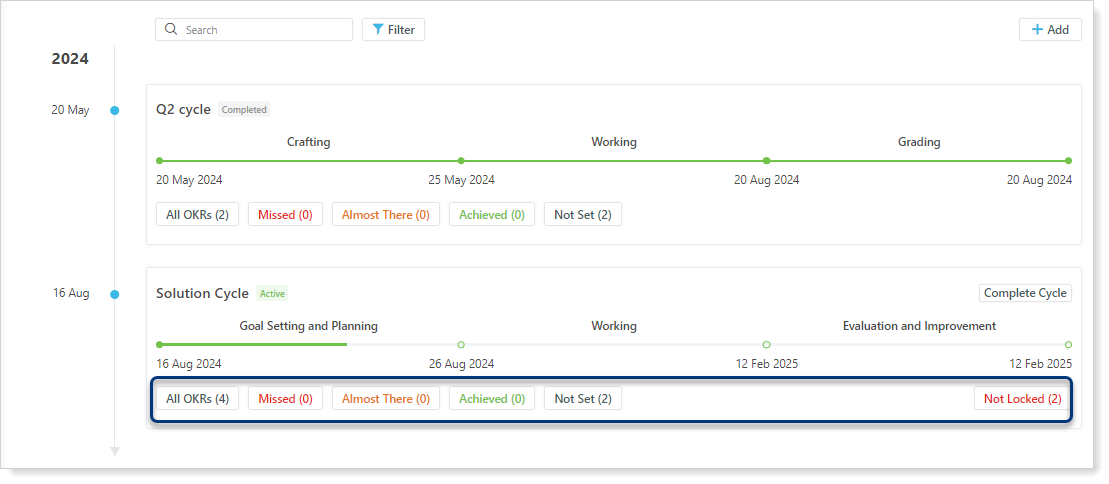
Tip: Learn more about objective statuses here.
To edit the name of a cycle, hover over the current name. A pencil icon ✎ will appear. Click on it to activate the editing mode, then make your changes and click the checkmark ✓ icon to save.
Complete or delete cycles at any time within their timeframe using the corresponding buttons.

