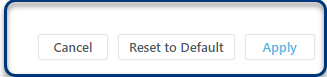Get Started with White Label
The White Label feature empowers you to fully customize and brand your company profile page on Spark.work, creating a seamless, professional experience for your team and candidates across both web and mobile versions. This feature allows you to incorporate your company’s logo, color schemes, and other visual elements, helping align the platform with your unique brand identity.
To tailor the interface to your brand navigate to the Settings → Company Structure → White Label section and configure the Web Version, Mobile Light and Dark Modes.

Web Version
Create a consistent online experience that perfectly aligns with your brand:
- Page Title: Enter a title that resonates with your audience.
- Primary Color: Select the dominant color that best reflects your brand personality and paints your web interface with the perfect tone.
- Accent Color: Complement your primary color with a contrasting color, creating visual interest and highlighting key elements.
- Logo: Upload your company's emblem to prominently display your brand identity (e.g. system logo for a user, login page, public page).
- Cover Photo: Ensure the cover photo aligns with your company's branding and overall aesthetic.
- Favicon: Ensure a polished and professional look across browsers with a custom favicon representing your brand in miniature.
Mobile Light Mode
Ensure an intuitive mobile experience that shines in any light:
- Primary Color: Choose a primary color that visually engages users and complements your brand's identity on mobile devices.
- Accent Color: Select a complementary accent color to highlight important elements and enhance visual appeal on mobile screens.
- Logo: Upload your logo for optimal visibility on smaller screens, ensuring brand consistency across devices (e.g. system logo for a user, login page).
Mobile Dark Mode
Provide a comfortable viewing experience in low-light settings:
- Accent Color: Choose an accent color that stands out beautifully against a dark background, ensuring clarity and visual appeal.
- Logo: Select a logo variant that maintains visibility and impact against a dark backdrop, preserving brand presence in any lighting condition.

Uploading Logo
To upload the logo:
- Hover over the logo area and click the Edit ✎ button to browse an image from your device.
- Next, select the Upload a Photo button. Use the provided options to resize, move, rotate the image, or make it black and white.
- Click Upload to add a new image.
- Click Save or Cancel to save or discard the changes.

Preview
Visualize your brand's brilliance before going live:
- Preview: See the full impact of your customizations with a real-time preview that showcases your unique interface design across web and mobile devices.
- Update Preview: Clicking the button instantly applies your chosen settings to both web and mobile versions.

Click Apply to confirm your changes. No worries, Reset to Default is always there if you change your mind.